In recent years, the iPhone has water resistance that is hard to break even outdoors in the rainy weather, has a high tip processing capacity, and is stable.It will be a reliable tool in difficult situations like a disaster.September 1st is the "Disaster Prevention Day" that deepens the awareness of disasters and prepares for the attitude to deal with it.This article introduces nine techniques that can be done on the iPhone to prepare for emergency.
The iPhone has a function called "Urgent SOS", and you can call the police (110), the Japan Coast Guard (118), the emergency (119), etc. with simple operations.
For iPhone 8 or later, press and hold one of the "side button" and the volume adjustment button, and drag the displayed "emergency SOS" slider.When this operation is performed, a screen that can be selected for the destination of 110/118/119 is displayed.
The photo is for iPhone 11 Pro
In addition, if the slide drag operation is difficult, you can send it to the emergency call number simply by pressing either the side button and the volume adjustment button.The countdown is displayed as "5, 4, 3, 2, 1" along with the vibration, and if you continue to press the button during that time, it will be transmitted.
In the case of iPhone 7, the operation method is different.By pressing the side button (or the button on the top) 5 times quickly, the "Urgent SOS" slider is displayed.
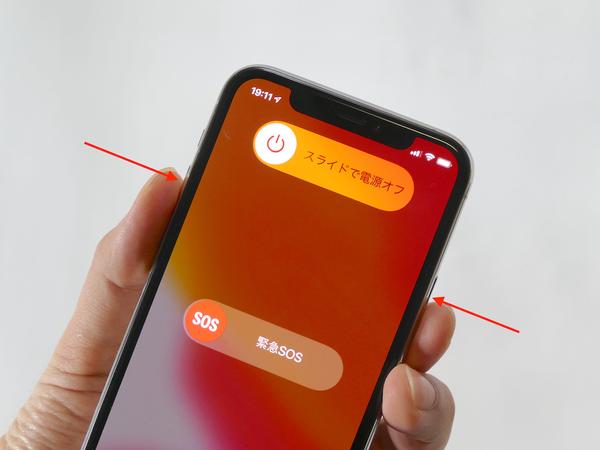
If you send it with the "Urgent SOS" function, if you do not specify the cancellation, a text message will be sent to the specified emergency contact information to notify your current location.However, this emergency contact must be set in advance.
Operation screen of the setting app
Specifically, from the "Settings" app, select "Urgent SOS"> "Set up emergency contact information for" Healthcare "".Tap "Create Medical ID", tap "Add Emergency Contact", and select the other party from the registered contact.
You can also register medical ID information from the same screen.Fill out the information on blood type, allergies, and drugs you are taking as much as possible.After filling out, tap "Next" at the top right of the screen, tap "Complete" on the next screen to complete the registration.
Remember how to make urgent calls using another person's iPhone who doesn't know the passcode.First, try to unlock the iPhone.If the biometric authentication cannot be released, the screen to enter the passcode will be started, so tap the "Urgent" displayed at the bottom left of the screen.This displays a screen that allows you to make a phone call.
If you tap "urgent", you can use the phone without knowing the passcode.
By the way, if you tap the " * Medical ID" displayed at the lower left on the same screen, you can check the information if the medical ID is registered.Depending on the registration status, keep in mind that you may be able to check the chronic illnesses, blood types, allergies, and medicine you are taking.
If you cannot charge for a long time in the event of a disaster, you can have a battery for a long time by turning on the "low power mode".The function will be enabled manually if you turn on the "low power mode" switch in the "Battery" of the "Settings" application.
Low power mode can be turned on manually from the setting app (left) or the control center (right)
It is also a good idea to customize the control center from the settings and install the "low power mode" button so that you can switch on and off with this tap operation.
However, if the low power mode is enabled, be careful as the background operation such as downloading data and receiving email will be temporarily suppressed.