This article explains how to back up your iPhone photos.
Unlike Android smartphones, iPhone cannot insert an SD card.
Therefore, it is recommended to back up using a personal computer or cloud service.
Also, since Google Photos are no longer unlimited since June 1, 2021, we will introduce four popular cloud services based on that.
iPhoneの写真をバックアップする主な方法目次Top image quoted source:
Image quoted source:
First, here are some of the popular ways to back up your iPhone photos.
Popular backup method
| 項目 | 最大容量 | 月額 | メリット | デメリット |
|---|---|---|---|---|
| パソコン | 無制限(HDDやSSD次第) | - | HDDやSSDを買い足せば無制限 | HDDやSSDが壊れる可能性 |
| iTunes | 無制限(HDDやSSD次第) | - | HDDやSSDを買い足せば無制限 | HDDやSSDが壊れる可能性 |
| iCloud | 2TB | 5GBまで無料50GBまで130円200GBまで400円2TBまで1,300円 | クラウドに保存 | 無制限ではない |
| Googleフォト | 30TB | 15GBまで無料100GBまで250円200GBまで380円2TBまで1,300円10TBまで6,500円20TBまで1,300円30TBまで19,500円 | クラウドに保存 | 無制限ではない |
| Amazon Photos | 無制限(ただし動画は5GB) | 500円(Amazonプライム会員費) | クラウドに保存Amazonプライム会員がおまけとして使える | Amazonプライム会員でないと5GBまで動画は5GBまで |
| Yahoo!かんたんバックアップ | 無制限 | 508円(Yahoo!プレミアム会員費) | クラウドに保存Yahoo!プレミアム会員がおまけとして使えるソフトバンク・ワイモバイルユーザーなら無料 | Yahoo!プレミアム会員でないと5GBまで保存する写真を選択できない |
I actually use everything.
Amazon Photos is used as an Amazon Prime member, and Yahoo! Easy backup is also used as a Yahoo! Premium member because it is a Y -Mobile user.
On top of that, what I especially recommend is PC (HDD/SSD) and Amazon Photos.
However, the circumstances are different, such as not using Amazon, so please choose the one that suits you.
From the viewpoint of backup, the risk of data disappearance decreases as we use as much method as possible.
Image quoted source:
First, I will introduce how to back up a photo of the iPhone directly to the HDD/SSD of the computer.
You don't have to register or use your ID.All you have to do is connect your computer and iPhone with a cable and wait for the work to end.
However, since the storage destination is HDD/SSD, it will be difficult to restore data when it breaks.
You can also select an external HDD or SSD for the save destination.
In that case, be aware that the USB memory stick that saved the data has been lost.
Connect your computer and iPhone with an iPhone charging cable to display the following screen.
Click "Road Image and Video" at the bottom to automatically save photos and video data from your iPhone to your computer.
I think it will take a lot of time depending on the number of sheets, so be patient until all data is backed up.
However, it is necessary to check the data except for the genuine Apple or authentication (MFI) cable, so it may not be possible to exchange data.
You can also specify the save destination of the image in the reading setting item.
If you make a backup folder in advance, it is recommended that you do not mixed it with other photos even if you check it later.
You can also specify the videos and images saving destinations separately, so use them as needed.
Depending on the capacity of HDD/SSD, you can save a large amount of data.
However, if the HDD/SSD is broken, it will be difficult to restore data.
Using this, politicians who were suspected of corruption destroyed the HDD with a drill, and the data in the accounting book disappeared and the police could not investigate.
I think it's a good example in a way that you can see how difficult it is to restore data.
パソコンを使ったバックアップについてImage quoted source:
Next, I will introduce how to back up using iTunes.
If you log in to iTunes with your Apple ID, you can use the data backup function.
You can select either a personal computer (HDD/SDD) or iCloud as a saved destination, and you can back up the data stored on your iPhone through iTunes.
Apple distributes iTunes for Windows for free.
I also use it.
The method of backing up iPhone photos on iTunes is as follows.
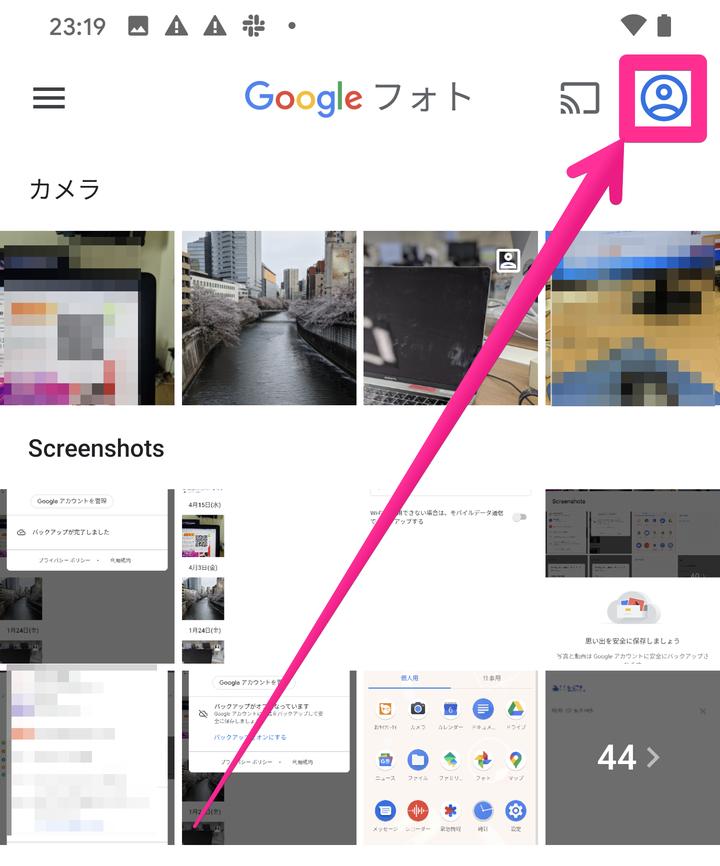
In the "automatically backup" item, you can choose whether to save it in iCloud or to this PC (HDD/SSD).
In the case of iCloud, you can use 5GB storage for free, and in the case of a personal computer, you can save as much data as possible as the capacity of HDD/SSD is allowed.
However, note that if the HDD/SSD itself is broken, it will be meaningless.
External HDD/SSD may have less risk of failure than HDD/SSD of PC internal organs.
Also, since the storage destination is iCloud or HDD/SSD, there is no need to use iTunes.
iTunesを使ったバックアップについてImage quoted source:
Next, I will introduce how to back up using iCloud.
iCloud can end the backup with a smartphone without the need to go through a computer.
Since data is managed by linking to the Apple ID, you can leave data almost permanently unless you completely forget your Apple ID and password.
For the time being, there is no risk that Apple will end the service or Apple itself will be dissolved.
The capacity of iCloud that can be used for free is up to 5GB, and you will need to charge.
Because it has the highest affinity with the iPhone and can be used from the beginning, many people are charged without comparing with other services.
There is an advantage that it is easier to organize it in a mood to focus on Apple than to use various services.
iCloudの料金Image quoted source:
iCloud can use storage up to 5GB for free.
However, ICLOUD can back up anything, not only in photos, but also for applications and other data, so 5GB may be short of enough.
The method of saving iPhone photo data in iCloud is as follows.
The storage written as iCloud is actually used by the writer.
By the way, since the yellow part is a photo, it is calculated that it uses about 300MB only with the photo.
If you run out of free 5GB, charge to increase the capacity.
iCloudを使ったバックアップについてImage quoted source:
Next, I will explain how to back up with Google Photos.
Google Photos, as the name suggests, is an app operated by Google.
Google Photos are linked to Google accounts, and when you change the model, log in to Google Photos with the same Google account, the backed up photo data will be reflected automatically.
There is no problem if you change the model from the iPhone to Android.
Until May 31, 2021, Google Photos were overwhelmingly popular because they could be used unlimitedly and free of charge in high quality.
But now it is no longer unlimited.
Googleフォトの料金アプリダウンロードはこちらHow to save Google Photos is as follows.
This is done.You can also set whether to back up photos and videos with mobile data (smartphone net line).
Since the backup is quite high, we recommend backup in a Wi-Fi environment.
Googleフォトを使ったバックアップについてImage quoted source:
Amazon Photos downloads and launches the app and logs in with an Amazon account, and you will have an option to back up automatically.
If you turn on the automatic backup, it will be backed up automatically.
You can also switch on / off automatically with "Other" → "Settings" → "Upload".
If you want to upload manually, you can do it from "Other" → "Upload photos and video".
アプリダウンロードはこちらAmazon Photos can be used unlimited for Amazon Prime members, otherwise 5GB.
The cost of Amazon Prime members is 500 yen per month, and 4,900 yen for an annual plan.
Originally an Amazon Prime member does not require an additional charge!
I think many people are Amazon Prime members even if they are not aiming for Amazon Photos, so for such people, it will be a cloud service that can be used unlimitedly.
If you are not an Amazon Prime member, you can use it up to 5GB.
However, even for Amazon Prime members, the video is up to 5GB.
Amazon Photosを使ったバックアップについてImage quoted source:
Yahoo! Easy backup will be backed up automatically by downloading and launching the app and logging in with a Yahoo! account.
You can select which types of data you want to back up in "≡" → "Backup data" at the top left of the screen.
アプリダウンロードはこちらThe disadvantage of Yahoo! Easy backup is that you can only select data in large combinations such as "contact information", "photos" and "videos".
In other words, you cannot select a photo to back up, such as important photos.
Originally, if you are a Yahoo! Premium member, you can use it for free and unlimited, but if you are a Yahoo! Premium member for this purpose, it is more convenient to become an Amazon Prime member and use Amazon Photos.
The monthly fee is cheaper for Amazon Prime members.
However, if you are a SoftBank Y -Mobile user, you can be a Yahoo! Premium member for free.
Actually, I am a Y -Mobile user, so I can use Yahoo! Easy backup unlimitedly.
Also, because it is unlimited, I think that there is no need to select only important photos and back up.
If you are not a Yahoo! Premium member, you can use it up to 5GB.
Yahoo!かんたんバックアップを使ったバックアップについてThat's how to back up your iPhone photos.
iPhoneの写真をバックアップする主な方法Since the SD card cannot be inserted into the iPhone, it is recommended to back up photos using a personal computer (HDD/SSD) or cloud service.
As for cloud services, "iCloud", "Google Photo", "Amazon Photos", and "Yahoo! Easy Backup".
Until now, Google Photos, which were unlimited and free of charge, can only be used up to 15GB if they are free from June 1, 2021.
Therefore, the most recommended cloud service is Amazon Photos.If you are an Amazon Prime member, you can back up your photos without an additional charge.
However, there is no need to narrow down the method.From the viewpoint of backup, the risk of data disappearance decreases as you use as much method as possible.
iPhoneストレージの「その他」が多すぎる!その正体と減らす方法を解説