If you have both iPhone and Mac, I want to make the most of it!
Apple tends to focus on its own devices than in cooperation with other companies' OSs such as Windows and Android.Until now, the iPhone and Mac have been closer to the relationship, but many of us will not be able to use them all.Therefore, I will introduce how to link various apps and functions below.
Until now, some have not been able to cooperate very well, but Apple has added intuition and stability that worth respect over time.What is needed is the iPhone with iOS 11 installed and the Mac after 2012, which installed MacOS High Sierra.First, log in to the same iCloud account with the same authentication information.
The Universal Clipboard is a function as described.In other words, we share "copies" between iPhone and Mac, so that both can be "paste".However, Apple pays attention that it is a short time that copied content can be paste to other devices.
For example, if you want to copy an address from the e -mail received on the MacBook, you can choose "Copy" (or Command+C) from "Edit", and take the iPhone to open a memo app.Next, tap and hold the screen, open a pop -up menu, and select "Paste", and a copied text should appear.
Of course, the opposite direction is possible, and the same can be done in the image.So you can copy a photo from the iPhone photo app and paste it into a Mac Pages documentation.That way, you can skip all the complicated processes.
If you are editing video on your iPhone or iPad, you can install iMovie on your Mac and complete the editing work there.This is a particularly useful feature if you are shooting the original video on your iPhone.
Tap the "Project" tab on iMovie for iOS to select the project you want to copy, and tap the "Sharing" button.Here, select an iCloud drive (if you select this, you will share it through an iCloud drive, save a copy on the drive) or wait for the Mac to appear on the AirDrop panel.
Whichever you select, you can share video files that output all of the IMOVIE project (all timelines and elements).
This depends on your contracted career and data plan, but if you have an iPhone that is mobile communication nearby, the Mac will be displayed on a list of Wi-Fi that can be connected.You can use it easily when you have no Wi-Fi or in a place where the connection is weak, or if you feel that it is not enough.
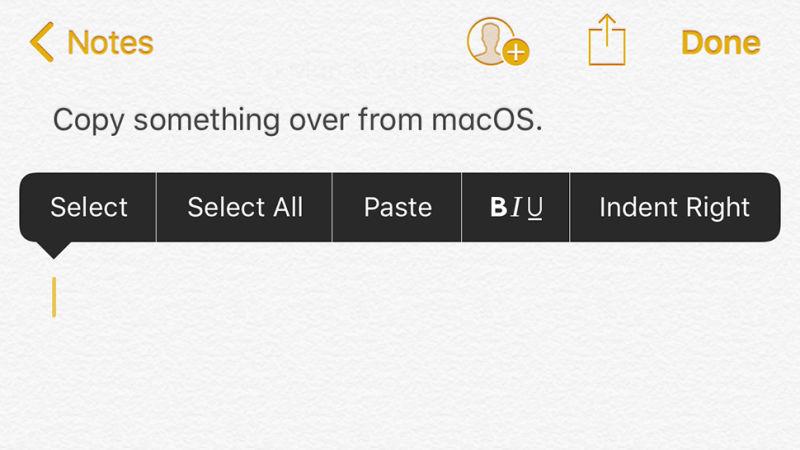
Select "Personal Hot Spot" from iOS environment settings and open the explanation.The Wi-Fi password when there are other devices you want to connect are also displayed here, so you can connect by turning on your personal hot spot.
It's old to hold your mobile phone and receive a phone call!If the iPhone and Mac are connected to the same Wi-Fi network, you can now receive it on a Mac.Tap "Telephone" from the iOS environment settings and turn on "Wi-Fi Call on this iPhone" from "Wi-Fi Call".
Next, if you move to a Mac and open FaceTime, you will be able to automatically permit an incoming call from the iPhone.If not, select the environment settings from the FaceTime menu and check the "Call via iPhone" check box.
In this way, if you call the iPhone, you will get a "reception" or "rejection" button in the corner of the Mac display, so if you select either, you will do that.It's also easy to make a call from FaceTime on MacOS.Just enter your name, e -mail, or phone number in the search box and find the person you want.
SMS messages can also be exchanged using a Mac.In other words, it includes not only the standard SMS, but also the IMESAGE that synchronizes on Mac and iPhone.Tap "Message" from the environment settings, turn on "SMS/MMS transfer", and select Mac.If not, make sure that both devices are signed in with the same iCloud account and that the correct phone number is registered.
After that, if you open a message app on MacOS, you will be able to send a new message to anyone in the address book or continue chatting so far.Not all SMS history is synchronized, but all the messages after turning on the functions are displayed.
Handoff functions can be used in many Apple apps and some third -party apps, including Google Chrome.It should be possible if all devices are logged in to the same iCloud account and are kept on the latest OS, so make sure that Handoff is on.The location is "Handoff" of the environment setting for iOS, and "General" from the system environment setting of the Apple menu for MacOS.
After that, the handoff is ready.Open Safari on the iPhone and go to some site, enter the location with Apple Maps, or start writing emails with an email app, and then move to Mac.If you put out the Dock, the app icon with a small phone symbol should be on the left.Clicking on this will allow you to continue working on your iPhone with MacOS.
逆方向の場合は、Macでの作業中にiPhoneのホームボタンをダブルタップ(iPhone Xの場合はスクリーンの一番下部分をタップ&ホールドしてから上に動かしてそのままもう一度ホールドします)してマルチタスク画面を表示します。するとHandoffアプリが一番下に出てくるはずです。
This is the appearance of AirDrop, which is finally developed by Apple and makes it easy to share between devices.First, from the setup.In MacOS, open "AirDrop" from the viewfinder to enable it.Next, open the control center on iOS to make sure that AirDrop is enabled.
After that, open your favorite app on macOS or iOS and tap the shared button.Then, your other device should be displayed, so if you select it, the file will be sent.
This method can be sent in various ways, such as maps, websites, texts, and images, so in some cases AirDrop may be more convenient than Handoff.
What introduced above is a function that connects Mac and iOS, which Apple calls "collaboration" in expensive.However, there are many other basic functions that are not yet described here.For example, IMESSAGE and photos are seamlessly synchronized, and from any device, access to iCloud drive files.
Finally, it is very easy to record an iOS device screen on MacOS.Connect your device by USB and open QuickTime to start recording.
Then, if iOS 12 is released in the second half of this year.
Image: Apple, Gizmodo USDAVID NIELD -GIZMODO FIELD GUIDE [SCHEME_A)