Struggling to sync your WhatsApp contacts on your Huawei smartphone can be frustrating. This guide provides step-by-step instructions to help you sync your contacts seamlessly, ensuring that all your important connections are easily accessible. Additionally, we’ll cover common troubleshooting tips to help resolve any issues you might encounter during the process, so you can enjoy a smooth WhatsApp experience on your Huawei device.

Contact syncing issues on Huawei devices can disrupt your communication flow on WhatsApp. Before diving into solutions, it’s essential to understand why these problems occur.
Huawei devices may experience syncing issues due to restrictions in their customized Android interface, EMUI, or recent service changes. These problems often arise from conflicts in app permissions, settings, or software bugs. To resolve them, check for system updates, review app settings, and ensure the necessary permissions are granted for smooth data synchronization across your Huawei device.
Account and app permissions are crucial for WhatsApp to access your device’s contacts. Ensuring these permissions are properly configured is key to syncing your contacts smoothly and avoiding any disruptions. Without the correct permissions, you may encounter issues with contact syncing or fail to see updates from your saved contacts on the app.
To sync WhatsApp contacts effectively, follow these practical steps:
Open the "Settings" app on your Huawei device and scroll down to tap on "Apps." From the list, select "WhatsApp." Next, tap on "Permissions" and make sure that permissions for contacts, calls, messages, and files are enabled. This will ensure WhatsApp has access to the necessary data, allowing for a seamless experience and full functionality on your device.
To sync your WhatsApp contacts with your Huawei device, open the “Contacts” app on your smartphone. Tap the three dots or “More” option to access the settings. From there, select “Accounts” and choose your WhatsApp account. Enable the “Sync” feature, then wait for the contacts to merge automatically. This will ensure your WhatsApp contacts are properly synced with your device’s contact list.
Open WhatsApp and navigate to the chat menu. Tap the three dots in the top-right corner and select "Settings." Once you're in the Settings menu, tap on "Contacts" and then hit "Refresh." This will sync any newly added or updated contacts, ensuring your WhatsApp contact list stays up to date. With this, you can easily message the right people without missing any recent changes.
Even after following the steps, you might encounter syncing issues. Here’s how to troubleshoot common problems:
To ensure smooth syncing, first make sure your internet connection is stable. Then, go to “Settings” > “Accounts” > “WhatsApp” and verify that the “Sync Contacts” option is enabled. This will allow your WhatsApp contacts to sync with your Huawei device, making it easier to connect with people directly from the app. Keeping your contacts synced ensures they remain up to date, providing a seamless experience.
Restarting your Huawei device can help refresh the system and clear any temporary glitches. Once the device has rebooted, open WhatsApp again and check if your contacts are now synced correctly. If the issue persists, try refreshing your contact list by going into the app’s settings and syncing it once more. This should resolve any syncing issues and update your contacts with the latest information.
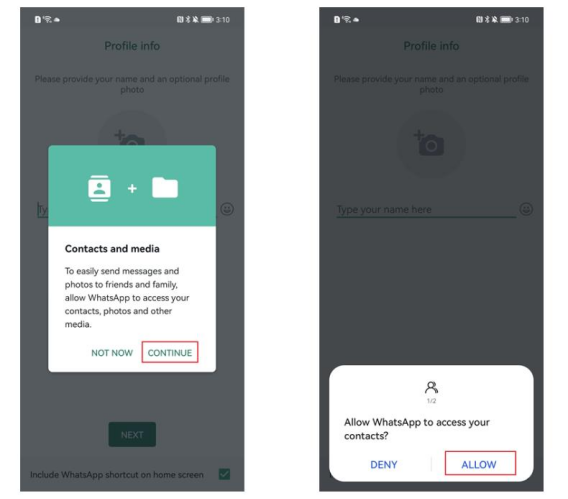
To maintain seamless syncing of WhatsApp contacts, consider the following tips:
To ensure WhatsApp is running smoothly on your Huawei device, open the AppGallery and check for the latest version. If an update is available, simply tap "Me" and go to "App Updates" to install it. If you're wondering how to update whatsapp on huawei, this is the easiest way to make sure you're using the most current version. Additionally, keeping your Huawei software up to date is crucial to avoid compatibility issues. Regular updates help your device run smoothly and stay compatible with the latest apps and features, including WhatsApp.
To resolve contact synchronization issues, start by opening the “Settings” menu on your device and navigating to “Apps” > “WhatsApp.” Next, tap on “Storage” and select both “Clear Cache” and “Clear Data.” After clearing the data, reopen WhatsApp and try syncing your contacts again. This process should help fix any issues and get everything working smoothly.
Syncing your WhatsApp contacts on a Huawei smartphone doesn’t have to be challenging. By following the steps outlined in this guide and implementing our troubleshooting tips, you can ensure that your contacts are always up-to-date. Remember to keep your apps and software updated for optimal performance and minimal issues.