In the event of a disaster, telephone lines generally tend to be difficult to connect due to congestion. Even in such a situation, it is said that data communication is relatively connected. I think there will be more opportunities to use mobile phones and smartphones, not only to confirm safety, but also to check the status of lifelines.
That's why I want to avoid "running out of battery" on these devices as much as possible. Some people say, "If the battery runs out, you can charge it" or "If you have a mobile battery, you'll be fine", but it may not work in the event of a disaster. This is because it is conceivable that mobile phones, smartphones, and mobile batteries cannot be charged for a long time due to power outages.
Therefore, I would like to utilize the battery saving function of my smartphone. In this article, we will introduce the power saving features of Android smartphones and iPhones.
Some carriers/manufacturers' Android smartphones are equipped with an "emergency power saving function" that automatically reduces the available functions to the minimum necessary to improve battery life. The name of the function varies depending on the manufacturer, such as "emergency power saving mode", "emergency long-lasting mode", and "emergency power saving mode", but the functions are generally the same, and the following settings are mainly performed automatically.
On Android smartphones that support this function, there is an item for enabling the emergency power saving function in the menu that appears when you press and hold the power key. Tap here to display notes on functional restrictions. Please read carefully before activating the feature.
NTT Docomo's "arrows NX F-01K" is equipped with an "emergency power saving mode" provided by Docomo (photo = left). The company's "Galaxy Note8 SC-01K" is equipped with the manufacturer's (Samsung Electronics) original "emergency long-lasting mode" (photo = right) , you need to agree to thatWhen you enable the function, depending on the model, the smartphone will restart. Once the feature is activated, you will see a special home screen with only available apps (features). Available apps are:
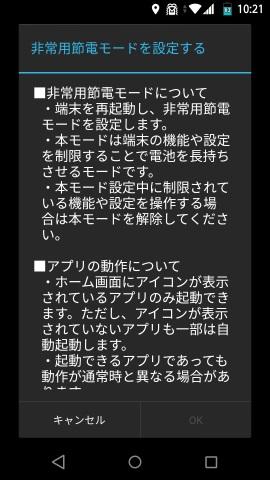
Even if no data communication is possible, you can continue to collect information if the model has a TV or radio reception function. However, depending on the model and location, you may not be able to receive stable reception unless you attach an external antenna (or earphones).
Wi-Fi (wireless LAN) and Bluetooth are turned off by default to save battery, but you can enable them separately if necessary. You can also use public Wi-Fi spots that are open free of charge in the event of a disaster.
Example of the home screen with power saving enabled. Only apps and functions necessary for communication and information gathering are displayedThe function can be canceled from the home screen or from the menu that appears by pressing and holding the power key. Depending on the model, it may be necessary to restart the device even after canceling.
After disabling the function, you can use it as usual. However, some features and apps may require resetting or re-login. Let's watch out.
The emergency power-saving function is a function implemented independently by some carriers and manufacturers, and not all Android smartphones support it. For smartphones that do not have this function, you can improve battery life by making the following settings.
For Android smartphones that do not have an emergency power saving function, you can save battery by manually lowering the screen brightness, turning off Wi-Fi and Bluetooth, and turning off data communication when you do not need it.For iPhones with iOS 9.0 or later, some functions are restricted or disabled (turned off) until the battery is fully charged (some are charged to 80% or more). "Low power mode" is available.
The following functions are restricted or disabled in this mode.
Low power mode can be used by simply turning on the "Low power mode" switch in "Battery" in the terminal settings. When enabled, the battery indicator will turn yellow, making it easy to see. Activating low power mode will force the battery percentage display (cannot be hidden).
Turn on "Low power mode" in "Battery" in the terminal settings (photo = left). When turned on, the battery icon turns yellow and the percentage display is forced (photo = right)In addition, in the iPhone's low power mode, the screen brightness and wireless performance (mobile communication, Wi-Fi, Bluetooth ) settings are not automatically changed. Regarding the brightness setting, in iOS 11 you can jump from "Decrease brightness" in the battery setting to "Screen display and brightness (brightness setting)". For other items, switch on/off as necessary from the settings.
Turn on "Low power mode" in "Battery" in the terminal settings (photo = left). When on, battery icon turns yellow and forces percentage display