Here is a Windows application "RAIDRIVE" that allows you to mount a cloud storage such as Amazon S3 and GCP, and a network storage file server such as FTP / SFTP / WebDAV to Windows and attach a driving letter.
This is a convenient app in such a case.
This time, as an example, I will introduce how to assign a Windows drive letter to an FTP connection.
Before the main subject, let's explain the advantages of assigning drives instead of Windows's "Network location" function.
In Windows, you can easily connect to the FTP / WebDAV server, etc. by using the standard "network location".
However, with this method, there are restrictions such as not being able to see an image file icon preview in Explorer, and it is not suitable for use such as "standing an FTP server on a smartphone and searching for the image you want from a PC".
However, assigning a driving letter will be close to the usability of the normal Explorer, and you can see the thumbnail of the image file.
By the way, the following application is recommended to set an FTP server for Android.
You can download the Windows application "RAIDRIVE" from the following.
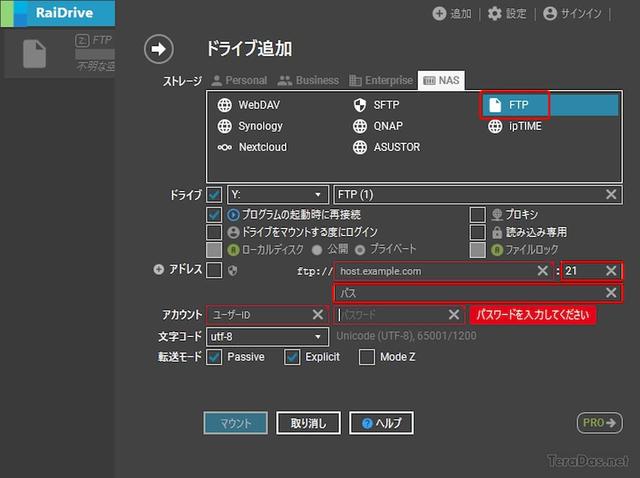
According to the official information, "RAIDRIVE" supports the following remote storage.(As of December 2021)
"Google Drive, Google Photos, OneDrive, Dropbox, Naver MyBox, PCLoud, Mega, Box, Yande Disk, Mail.Ru, Google Workspace, Microsoft 365, SharePoint, Aws, Azure, GCP, Alibaba, Digitalocean, IBM, Wasabi, Minio, BackBlaze, Tencent, NCP, NCP, NHN, FTP, FTP, FTP
If you use this kind of app, you don't need a basic explanation such as installation method, so I will explain from the setting method.
The method of assigning a mount server with a mount server with RAIDRIVE is as follows:
Open RAIDRIVE and press "Add" above.
This time, select "FTP" on the "NAS" tab.The port number is written as 21 in the initial value.In addition, let's enter the red frame setting.(Anonymous connection is also possible)
After entering the settings, press "Mount".
Then a new drive will be added to the Explorer.
The following screensho has an FTP server on an Android smartphone, and lists image files from Windows Explorer in thumbnails.
Sorting on the update date is also possible.
If the connection with the FTP server is exposed while the drive is mounted, the Windows Explorer may solidify for a long time.
Therefore, if you use a server that cuts a network like a smartphone or mobile device, it is recommended to unlock it after using the drive.
"Release" can be done from this button on the main screen of RAIDRIVE.
"Release mount" can be done from the button at the bottom of the setting screen.
Also, the re -mount can be made with the same button.
In addition, although it is a little acrobatic, it is a method that can be used as a countermeasure if it does not support a "place on a network without a driving letter" in the file transfer application.
It is very convenient, so why not use it?