Having trouble using Gmail on your Huawei device? You’re not alone. With changes in Huawei devices’ compatibility with Google Mobile Services, many users are seeking efficient ways to set up and manage Gmail. In this guide, we will provide you with a detailed step-by-step process on how to use gmail in huawei, ensuring you can use Gmail smoothly on your Huawei smartphone or tablet.
Setting up Gmail on your Huawei device is straightforward. Follow these steps to get started:
Install Gmail from AppGallery:
– Open AppGallery on your Huawei device.
– Search for “Gmail” and tap to install the app.
Add Your Gmail Account:
– Launch the Gmail app.
– Tap “Add Account” and enter your Gmail credentials.
– Follow the on-screen instructions to complete the setup.
Sync Your Contacts (Optional):
– If you'd like to sync your contacts, go to your account settings after adding your Gmail account and enable contact sync to keep your contacts updated across devices.
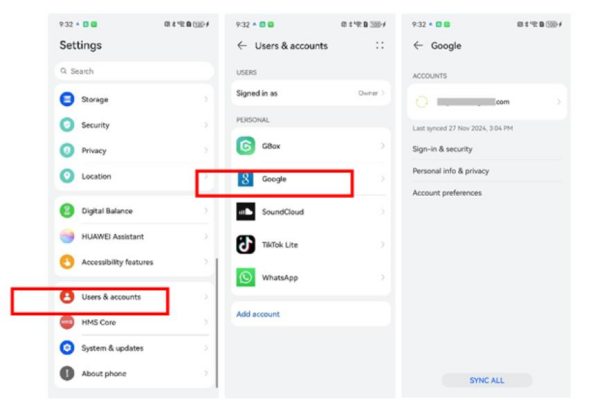
Encountered issues during setup? Here are some tips:
Installation Issues:
If Gmail isn’t available in the AppGallery, try using alternative email apps like Outlook, which can also sync Gmail.
Account Addition Problems:
Make sure you are connected to the internet and verify your Gmail credentials before attempting to add the account again.
Compatibility Issues:
Huawei models may face challenges with native Google account support. Installing MicroG and Gbox from AppGallery can help resolve these compatibility issues and allow Gmail integration.
Customizing Gmail settings can boost your user experience:
Notification Settings:
Adjust notification preferences in Gmail settings to control when and how you're alerted about new emails.
Sync Frequency:
Modify the sync frequency to receive emails promptly without overusing battery power.
Theme Customization:
Choose between light and dark themes for a more personalized experience, reducing eye strain while browsing your inbox.
Ensure you never miss an important email:
Enabling Notifications:
Go to Settings > Notifications > Gmail and toggle “Allow notifications” to enable alerts.
Custom Notification Sounds:
In the Gmail app, navigate to Settings > General settings > Notification sounds and choose your preferred tone.
Priority Notifications:
Set specific labels to receive priority notifications, ensuring you stay updated on important emails. This helps you focus on the messages that matter most.
Sync issues are common but solvable:
Manual Sync:
Open Gmail and swipe down the inbox to force a sync.
Account Re-Addition:
Remove the Gmail account by going to Settings > Users & Accounts > Google > Remove, then add it back following the setup steps.
Background Data Restrictions:
Ensure Gmail has unrestricted access to background data in the device settings, allowing it to sync properly even when not actively used.
Here’s how to tackle app crashes:
App Updates:
– Keep Gmail updated via the AppGallery to access the latest features and bug fixes.
Clear Cache:
– Navigate to Settings > Apps > Gmail > Storage > Clear Cache to resolve issues caused by outdated or corrupted cache.
Reinstall the App:
– If Gmail continues to crash, uninstalling and reinstalling the app can often solve persistent problems, ensuring smoother functionality and performance on your Huawei device.
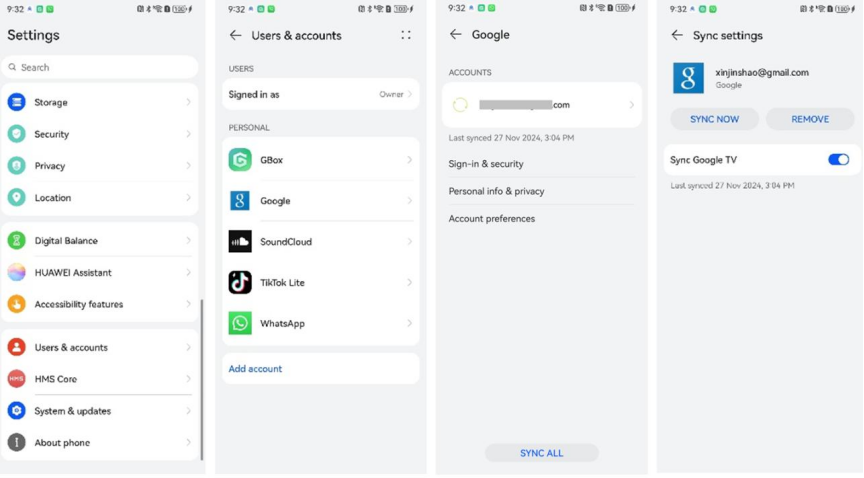
Bolster your Gmail security with two-factor authentication (2FA) by following these steps:
– Open Google Account settings in a web browser.
– Go to “Security” and select “2-Step Verification.”
– Follow the prompts to complete the setup.
By enabling 2FA, you'll add an extra layer of protection, making it harder for unauthorized users to access your account, even if they have your password.
Additional security measures:
Strong Passwords – Create a strong password by combining letters, numbers, and special characters to make it harder to guess.
Security Checkup – Regularly perform a security checkup through your Google Account settings to monitor connected devices and access points, ensuring your account remains secure and up-to-date. These steps help protect your account from unauthorized access and enhance overall security.
Effortlessly managing Gmail on your Huawei device is possible with the outlined steps. From setting up your account to optimizing settings and troubleshooting common issues, this guide offers a clear roadmap to a seamless Gmail experience. Enhancing security further ensures your data remains protected on your Huawei smartphone or tablet. By following this guide, you should be well-equipped to handle Gmail on Huawei devices, enabling you to stay connected and efficient no matter the circumstances.