There are simple ways to download and use Gmail on your Huawei device. Whether through third-party app stores or by using APK files, setting up Gmail can be done safely and effectively with just a few steps. This guide will take you through everything you need to know, from setting up the Gmail app to fixing any common issues you may encounter along the way. By the end of this guide, you’ll be able to use Gmail seamlessly on your Huawei device.
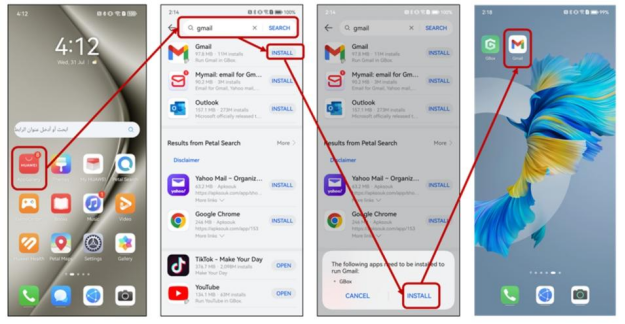
Is Gmail Compatible with Huawei Devices?
Gmail can be used on Huawei devices. Huawei’s Gmail isn’t available through official channels like the Play Store, but it’s still accessible through various workarounds. Many Huawei users wonder whether Gmail works just as well on Huawei phones as on other Android devices. The good news is, that once set up correctly, Gmail will function just as expected. You can send and receive emails, sync contacts, and even use Google’s suite of productivity tools.
How to Set Up Gmail on Your Huawei Device
Now that we’ve established that Gmail is compatible with Huawei, let’s move on to the setup process. There are two main methods to install Gmail: using third-party app stores or downloading APK files. Follow these steps carefully to ensure a smooth setup.
Step 1: Downloading Gmail via Third-Party App Stores
One of the easiest ways to install Gmail on your Huawei device is by using third-party app stores. These app stores offer apps that aren’t available in Huawei’s AppGallery due to the lack of Google services. A popular choice for this is the Amazon Appstore.
Here’s how to install Gmail via the Amazon Appstore:
1. Download and install the Amazon Appstore on your Huawei device.
2. Open the app store and sign in with your Amazon account.
3. Search for Gmail in the search bar.
4. Select the Gmail app and tap Install.
5. After installation, open the app and sign in with your Google account.
This method is fast and secure, offering you a hassle-free way to get Gmail up and running on your Huawei device.
Step 2: Installing Gmail Using APK Files
If you prefer to use APK files, this method involves downloading the Gmail app’s APK (Android installation file) from a trusted source and installing it manually.
Here’s how to do it:
1. Visit a reputable site like APKMirror or APKPure.
2. Search for the Gmail APK and download the latest version.
3. Before installing, go to your Huawei device’s Settings > Security and enable “Install from Unknown Sources.”
4. Open the APK file you downloaded and tap Install.
5. Once installation is complete, open Gmail and sign in with your Google account.
Ensure that you download APK files only from trusted sites to avoid the risk of malware or other security issues.
Step 3: Signing In and Syncing Gmail on Huawei
Once the Gmail app is installed, the next step is signing in and syncing your emails. Here's how:
1. Open the Gmail app on your Huawei device.
2. Enter your Google account credentials (email and password).
3. Grant Gmail the necessary permissions to sync your contacts and calendars.
4. Tap “Next” to complete the process.
Gmail will sync automatically, and you’ll start receiving emails right away. If you have multiple Google accounts, you can easily add them through the app’s settings by tapping on your profile icon in the top right corner.
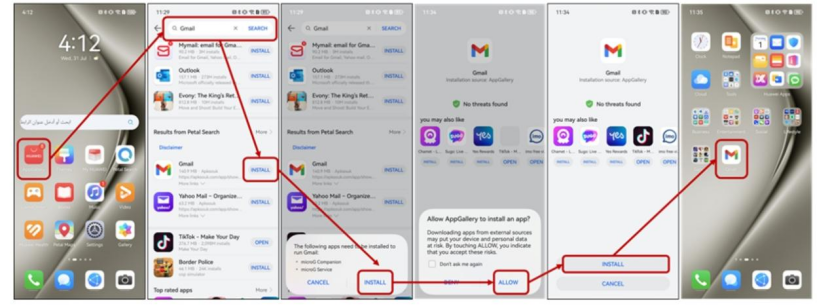
Common Issues and Fixes When Using Gmail on Huawei
While setting up Gmail is generally straightforward, there are a few common issues that users might encounter. Let’s go over how to troubleshoot and fix these issues.
Troubleshooting Gmail Login Errors on Huawei
One of the most common problems users face when installing Gmail on Huawei is login errors. If you’re unable to sign in to your Google account after installation, try these steps:
1. Ensure you have a stable internet connection.
2. Check that you’ve entered your credentials correctly.
3. If login fails, try removing and re-adding your Google account.
4. If issues persist, clear the Gmail app cache under Settings > Apps > Gmail > Storage.
These steps should resolve most login issues and allow you to access your Gmail account on your Huawei device.
Fixing Gmail Sync Problems on Huawei Devices
Sync issues can sometimes occur after you’ve successfully logged into Gmail. If you’re not receiving emails or calendar updates, follow these troubleshooting steps:
1. Open the Gmail app and go to Settings.
2. Make sure sync is enabled for your Google account.
3. If Gmail sync is still not working, go to Settings > Apps > Gmail and tap "Clear Cache."
4. If the issue persists, remove and re-add your Google account in the settings.
This should get your emails syncing again on your Huawei device.
What to Do If Gmail Stops Working on Your Huawei Device
Sometimes, Gmail might stop working altogether on Huawei devices. If the app crashes or freezes, here’s what you can do:
1. Restart your device to clear any temporary glitches.
2. Clear the app’s cache under Settings > Apps > Gmail > Storage.
3. Ensure your Huawei device is running the latest software updates.
4. Reinstall Gmail by uninstalling the app and installing it again using either a third-party store or APK files.
These steps should resolve any major issues with Gmail functionality.
Is It Safe to Use Gmail on Huawei?
Using Gmail on Huawei devices is generally safe, but there are some important security considerations to keep in mind, especially when installing via APK files.
Risks of Using Third-Party APK Files for Gmail
Downloading Gmail through third-party APK files can introduce risks such as malware or spyware. Since you’re bypassing the official app store, it’s crucial to ensure the source you’re downloading from is trustworthy. Always use well-known, reputable sites like APKMirror to avoid downloading harmful files.
How to Ensure Gmail App Security on Huawei Devices
To keep your Gmail app secure on Huawei devices:
1. Always download the app from a trusted third-party store or APK site.
2. Enable antivirus software on your device to scan files before installation.
3. Regularly update the Gmail app to ensure you have the latest security patches.
These measures will help protect your Gmail account and personal information from security threats.
Alternatives to Gmail for Huawei Users
If you’re concerned about using Gmail on your Huawei device, there are alternative email apps you can use. For instance:
1. Outlook: A reliable email app that supports Gmail accounts.
2. BlueMail: A popular email app that integrates Gmail and other services.
3. K-9 Mail: An open-source app for those who prefer a minimalist interface.
These alternatives can offer similar features to Gmail and might even provide enhanced security or customization options.
Conclusion
Setting up Gmail on your Huawei device can seem challenging, but with the right methods, it’s entirely possible. Whether you choose to install the app through third-party stores or APK files, you can enjoy all the features Gmail offers on your Huawei device. Be sure to follow the installation steps carefully, troubleshoot any issues that arise, and take necessary precautions to ensure your device’s security. With huawei gmail up and running, you can stay connected and productive without missing out on the convenience of Google’s services.