Here's how to deal with an error if you try to download, install, and update the Android app from the Play Store.
The specific error message is as follows.
I will write not only how to guide me, but also the method I experienced.
This is a way to change the time of the Android machine once and then re -set it to the correct time again.
Check out the Android "Settings" → "Date and Time" → "Automatic Date and Time" and "Automatic Time Zone Settings", and then change to the wrong time manually.
After that, it is a method to manually set it to the correct time, and then check the first two automatic settings.
Since it is an officially guided method, I will write it just in case, but it will be a pattern that I have never encountered.
How to restart Android and then re -install the app.
In the case of a model that cannot be restarted, turn off the power and start it again.
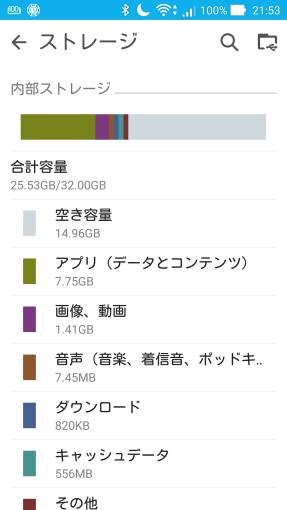
It is a method that only works for an error at the time of update, but if you uninstall the target application and re -install it, you may be able to install it alone.
If the built -in storage is insufficient, not only installation but also apps may not be updated.It is not unusual for this case that only a specific app cannot be updated.
The free space of the built -in storage can be found below.
If the space is small, it is quick to open the "cash data" from the same screen and delete it.
When the free space increases, try installing / updating the app.
Cash data naturally accumulates when using a smartphone, so if the capacity is strict, it is better to consider deleting apps and deleting media files such as music and videos, download data, etc.
This is a method of deleting the cache and data of the special application "Google Play Developer Service" used by other Android apps, and then installing them again.
Please check another article for the procedure.
This is a method of initializing the application data and cache and then re -installing.
It is important to note that this method loses the data of the application that does not have data on the cloud side.
If you have data that you don't want to lose, you should try this method last.Also, depending on the app, you may need to consider backup of individual application data, as re -authentication may not be possible.
This is also summarized in another article.
There seems to be a pattern that can be downloaded by switching to a mobile network connection (4G (LTE)/ 5g, etc.) instead of via Wi-Fi.I have never actually encountered it, but it is ant to try it.
Delete updates of "Settings" → "App" → "Google Play Store" → Update again, and then re -install the target app.
This is also a pattern that I have never encountered, but it is an ant to try it because it is a method that is said in the world.